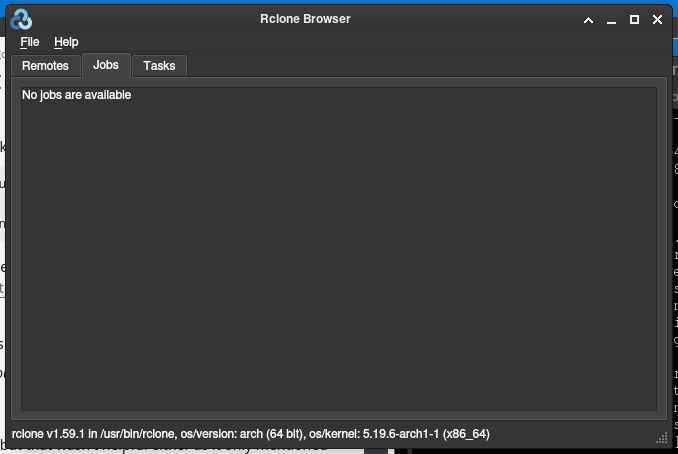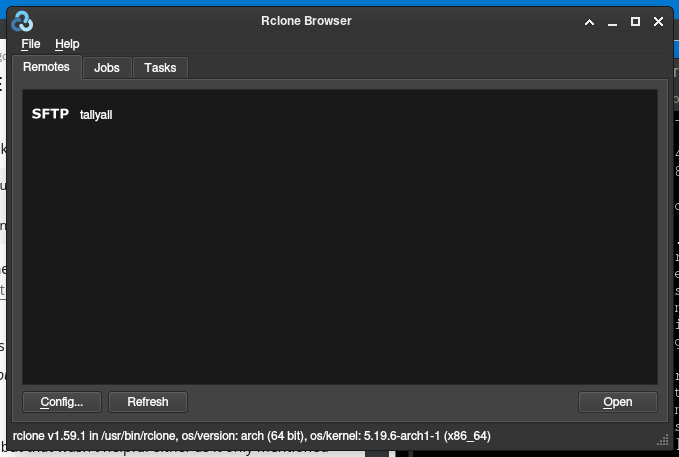Backing Up TallyAll
Introduction[edit]
Hi, Uploaders! (if you aren't an uploader, you can ignore this page, you won't be able to use it :P)
You're here because you want to help back up TallyAll. That's great, and thank you in advance for reading! This guide will require a little bit of patience setting it up, and a lot of time to download everything from TallyAll, but once you finish, updating your backup will be super-duper easy!
Requirements[edit]
- A Computer
- Rclone
- RcloneBrowser
Instructions[edit]
I'll be doing this in a Virtual Machine, so this may look a bit different for you, but the steps should be relatively the same. Just keep that in mind whilst following the guide.
First off, go and download Rclone from the link above. If you're on Linux, you can also use your package manager. Once it's extracted, you should extract it and then run it once so that the OS knows where it is. Next, go and download RcloneBrowser from the link above. Launch it, and it should take you into the main menu:
If it doesn't, and asks you to select where the Rclone binary is, go ahead and do so. Once you've got that set up, head to the remotes tab, and click on config. It should open up a terminal window -- but don't be scared. Type "n" to create a new remote, and hit enter. It'll ask you what you'd like to name the remote, this can be whatever you want. For simplicity, I'll go with "tallyall". Next, you'll have to pick what remote storage provider you're using. TallyAll is accessible to uploaders only via **SFTP**, so type that and hit enter.
The next few details can be found in the pinned messages in the uploaders channel, so enter that info from there. For your password, make sure to type "y" to enter the password in the uploaders channel.
Next, press enter on these options:
- key_pem
- key_file
- key_file_pass
- pubkey_file
- key_use_agent
- use_insecure_cipher
- disable_hashcheck
- edit advanced config?
Now, double check that everything looks good, and that it matches the pinned information. (the password isn't shown here) Once you're ready, hit enter to save your changes, and "q" + enter to quit. If you press refresh, TallyAll should show up in your remotes list:
Click on it and then press open. It should then open up a window to browse around. Once it loads, press the "Download" button on the header near the top. Set the mode to "sync", and click on the folder icon next to the destination textbox to select where you want TallyAll to be backed up to. Then, enter some sentence to describe the fact that this is the way to backup TallyAll in the "Task description" box. Next, go to the "Exclude" tab, and enter these values:
/app/**
index.php
Once that's done, click "Save task". Close out the file browser, and head to the "Tasks" menu. It should show the text that you entered in the "Task description" box.
Finally, to back up TallyAll including its latest changes, click on your task and press "Run" at the bottom. The task should show up in the "Jobs" menu. You can click on the green text to open it and see its progress.
Thanks for reading, and let me know if you need any help!